Shopify POS is great for managing store sales.
But when it comes to inventory management, it’s not always a perfect fit. For many retailers, it falls short. Limited reporting, no store transfer recommendations, and challenges in integrating POS data into sales forecasts leave businesses struggling to keep up.
When inventory isn’t tracked properly, problems pile up. Stockouts frustrate customers. Overstock ties up cash. Sales go to competitors, and operational errors grow.
A basic POS system can’t handle these challenges alone. This is why you need a dedicated inventory management software that offers real-time tracking across channels, automation, and accurate forecasting.
This guide breaks down how to optimize Shopify POS inventory management, helping you improve operations, accuracy, and sales.
Step-By-Step Guide to Setting Up Shopify POS Inventory Management
Here’s how you can set up your Shopify POS and connect it with a dedicated inventory management app.
Step 1: Choose the right plan
Shopify offers two plans for its POS system: POS Lite and POS Pro. Each comes with different features designed for different business needs.
Here are the two POS plans:
- POS Lite: Basic plan for in-person sales. Tracks sales but lacks detailed reporting, tax tracking, and advanced customer management. Best for small businesses.
- POS Pro: Includes sales reports, low-stock alerts, inventory tracking across multiple locations, and customer data capture. Ideal for growing businesses.
To choose your plan:
- Go to Shopify Admin
- Click on Settings > Plan
- Compare the features of POS Lite and POS Pro
- Choose your suitable plan
Step 2: Download the Shopify POS app and set up your store
The Shopify POS app is the main platform where all in-store sales and inventory updates happen. To start using it:
- Download the Shopify POS app from the App Store (iOS) or Google Play Store (Android)
- Log in using your Shopify account credentials
- Select your store and allow the app to sync with your Shopify inventory
Once the app is set up, it will pull product listings from your Shopify store, allowing you to start selling immediately.
Step 3: Connect POS hardware
If you are selling in-store, connecting Shopify-compatible hardware is essential for a smooth checkout process. Depending on your business needs, you may need:
- Card reader: For accepting credit and debit card payments
- Receipt printer: To provide customers with physical receipts
- Barcode scanner: To scan products quickly and avoid manual entry mistakes
- Cash drawer: If you accept cash payments
To connect hardware:
- Go to Shopify Admin > Settings > Hardware
- Pair your Shopify-compatible devices
- Test the connection before using it with customers
Shopify offers a list of compatible POS hardware on their hardware store.
Step 4: Assign locations to track inventory correctly
If you have multiple stores, warehouses, or fulfillment centers, assigning locations ensures that stock levels remain accurate. When sales happen, inventory is deducted from the correct location, preventing discrepancies.
- Go to Shopify Admin > Settings > Locations
- Add each physical store, warehouse, or fulfillment center
- Assign inventory to the correct locations
If a product is available in one store but not another, Shopify POS stock transfers allow you to move inventory between locations. This helps balance stock levels and reduce stockouts or overstocking.
Step 5: Configure payment methods
Shopify POS supports multiple payment methods, allowing businesses to offer flexible checkout options. To enable payments
- Go to Shopify Admin > Settings > Payments
- Enable Shopify Payments for seamless card transactions
- Set up manual payment options like cash or external card terminals
- Add third-party gateways if needed (e.g., PayPal, Stripe)
If you offer installment payments, Shopify POS integrates with Shop Pay Installments, allowing customers to split their purchases into smaller payments.
Step 6: Connecting Shopify POS with Prediko
Prediko is a Shopify inventory management app that integrates seamlessly with your Shopify POS. It automatically pulls in all the inventory, sales, and purchase order data with a click.
To do this, you'll need to install the app from the Shopify App Store and connect your Shopify POS and online store.
Next, here’s what to do:
- Add teammates: Assign roles and invite your team to collaborate on inventory planning, purchasing, and supplier management. This ensures that everyone involved in stock decisions has access to real-time data.
- Enter supplier details: Upload supplier contacts, payment terms, and lead times to manage POs efficiently and avoid last-minute stock issues.
- Import outstanding purchase orders: Add all your pending orders and expected purchase orders. Stock levels are updated automatically when shipments arrive.
- Configure inventory settings: Set up stock replenishment preferences, reorder points, safety stock days, and other information for educated decisions.
Once this setup is complete, Prediko gives you access to:
- Real-time sync across channels: Consolidate all your sales and inventory data, including multi-store, multi-warehouse, bundles, and subscriptions. No manual refreshes, lags, or surprises.
- AI demand & supply planning: Let AI generate a demand plan based on historical data and trends broken down into 12 months. Get real-time recommendations on what to reorder, how much, and when.
- Purchase order management: Create, track, and manage POs directly within Prediko. Send orders to suppliers in-app or export them as a PDF.
- Raw materials management: Essential for businesses that manufacture or assemble products, it lets you plan and manage the components based on production needs
With this connection between Shopify POS and Prediko, you can move away from the excessive manual workarounds of Shopify POS and switch to smarter, data-driven inventory control and management.
Step 7: Test your setup before going live
Before using Shopify POS for real transactions, it’s important to test the system to ensure everything is working correctly.
- Add a test product and process a mock transaction
- Try different payment methods (credit card, cash, gift card)
- Check if inventory updates correctly after a sale
- Print a test receipt to verify printer functionality
Once you’ve tested everything and resolved any issues, Shopify POS is ready for live transactions.
Benefits of Integrating Shopify POS with Inventory Systems
Integrating your Shopify POS with a dedicated inventory software like Prediko comes with a lot of benefits, which include
1. Higher inventory accuracy
Have you ever had a customer place an online order, only to realize the item isn’t available? Discrepancies like these create frustration and lost sales.
Disconnected inventory systems and delayed updates often lead to errors, overselling, and time spent fixing stock issues. In some cases, merchants don’t even realize their inventory isn’t being properly tracked on Shopify, causing blind spots across locations. Shopify POS inventory tracking, when integrated with an inventory management system, updates stock levels instantly. Every sale, whether in-store or online, reflects in real-time, reducing stock mismatches.
With accurate inventory data, businesses can make educated purchasing decisions, avoid overstocking, and keep products available when customers need them.
2. Simplified operations across online and in-store
Running both an online store and physical locations means keeping inventory in sync at all times. What happens when a product sells out in-store, but your website still shows it as available? Customers place orders for items that no longer exist, leading to cancellations and frustration.
With Shopify POS stock management integrated into a tool like Prediko, inventory updates happen automatically across all sales channels. When an item is purchased in-store, the online inventory reflects the change instantly. No need for manual adjustments or cross-checking between systems.
Managing stock, processing returns, and handling stock transfers between locations becomes easier when all inventory data is centralized. The staff spends less time fixing inventory errors and more time assisting customers.
3. Reduced stockouts and overstock
A customer checks your website, sees their favorite item is in stock, and rushes to your store, only to find out it’s not actually there. Frustrating for them, a lost sale for you.
Or maybe it’s the opposite. You order more than needed, thinking demand will spike. Weeks later, those products are still sitting there, taking up space and tying up cash.
This happens when different channels don’t sync properly. Delayed updates and mismatched stock counts lead to errors.
Shopify POS when integrated with inventory management apps, updates stock in real-time so that when a sale happens, stock adjusts instantly across all locations, no manual fixes, no surprises.
This helps better plan and manage your inventory, reducing excess stock and stockouts.
4. Improved customer satisfaction and sales
Happy customers buy more. It’s that simple.
But nothing ruins the shopping experience faster than inaccurate stock details. A customer finds the perfect item online, only to visit your store and discover it’s sold out. Or worse, they place an order, and later, you have to cancel it.
Tools like Prediko integrated with Shopify POS help keep stock data accurate across all channels.
No more mismatched inventory, no more “sorry, we don’t have that in stock” moments. Staff can check product availability instantly, process Shopify POS stock transfers when needed, and ensure customers always find what they came for.
And when customers find you trustworthy and reliable? They come back. They buy more. They recommend your store to friends. Precisely put, higher customer satisfaction turns a one-time buyer into a loyal customer.
5. Better decision-making with real-time data
Guesswork has no place in inventory management. Ordering too much? You’re stuck with dead stock. Ordering too little? Say goodbye to sales.
With Shopify POS integrated into an inventory system, every stock movement– sales, returns, stock transfers –is updated in real time.
This helps you see what’s selling, what’s sitting, and what, when, and how much to reorder, allowing you to make decisions based on data, not gut feelings and assumptions.
Best Practices for Shopify POS Inventory Management
Your Shopify POS system isn't just a cash register, it's your command center. When your POS is operating smoothly, so is your business.
Here are a few best practices for smoother operations
1. Maintaining accurate stock counts
Many Shopify POS users highlight the lack of control over sales, as the system allows items to be sold regardless of stock levels (zero, negative, or positive), defeating the purpose of linking online and in-store inventory.
This forces staff to manually check stock for every transaction, a process that’s time-consuming and prone to errors, especially with large inventories or during busy periods.
Plus, the POS app doesn’t automatically update inventory unless manually refreshed, leading to discrepancies between the app and the Shopify website. Because of these issues, Shopify POS isn’t the best for stores that need precise inventory control.
Shopify apps like Prediko solve this by syncing inventory in real-time across all sales channels, preventing stock errors, improving demand forecasting, and ensuring a smoother shopping experience.
For businesses struggling with Shopify POS limitations, Prediko is a smarter inventory solution.
2. Training staff on POS inventory management
If you're investing in a POS inventory app, it’s important to ensure your team knows how to use it properly. A system is only as effective as the people managing it. Without proper training, even the best inventory software can lead to stock discrepancies, misplaced items, and errors that impact sales.
Here’s how to do it
- Train employees on how to check stock levels in Shopify POS before confirming product availability to customers.
- Show them how to process inventory adjustments when stock is damaged, misplaced, or transferred.
- Ensure they understand how real-time syncing works, so they don’t manually update stock when the system already does it.
- Teach staff to use barcode scanners instead of manual entry to reduce errors.
- Provide refresher training whenever new POS features roll out to keep everyone updated
3. Preparing for seasonal or high-traffic periods
During peak seasons and major sales events, demand increases, and operations need to keep up. A well-prepared store avoids stock shortages, long checkout lines, and overwhelmed employees.
Here’s how to prepare for high-traffic periods
- Ordering bestsellers early prevents delays caused by supply chain disruptions
- Forecasting demand and stocking based on historical data
- Bringing in additional staff for peak hours ensures faster service and better customer support
- Preparing backup strategies for stockouts, such as offering pre-orders or alternatives, to keep sales going
This way you have fewer disruptions, better sales opportunities, and a smoother experience for customers during high-traffic periods.
4. Using forecasting tools like Prediko
To keep your Shopify POS running smoothly, you need to predict what’s hot (or not) and reorder accordingly. It can be challenging, but with tools like Prediko that come with AI-demand forecasting, you can make accurate restocking decisions.
Prediko’s AI analyses your historical sales data, growth trends, and even promotional impacts to estimate how much inventory including safety stock you’ll need. Prediko will sync in real-time with your multi-channel sales data to give you a clear picture of where inventory is headed.
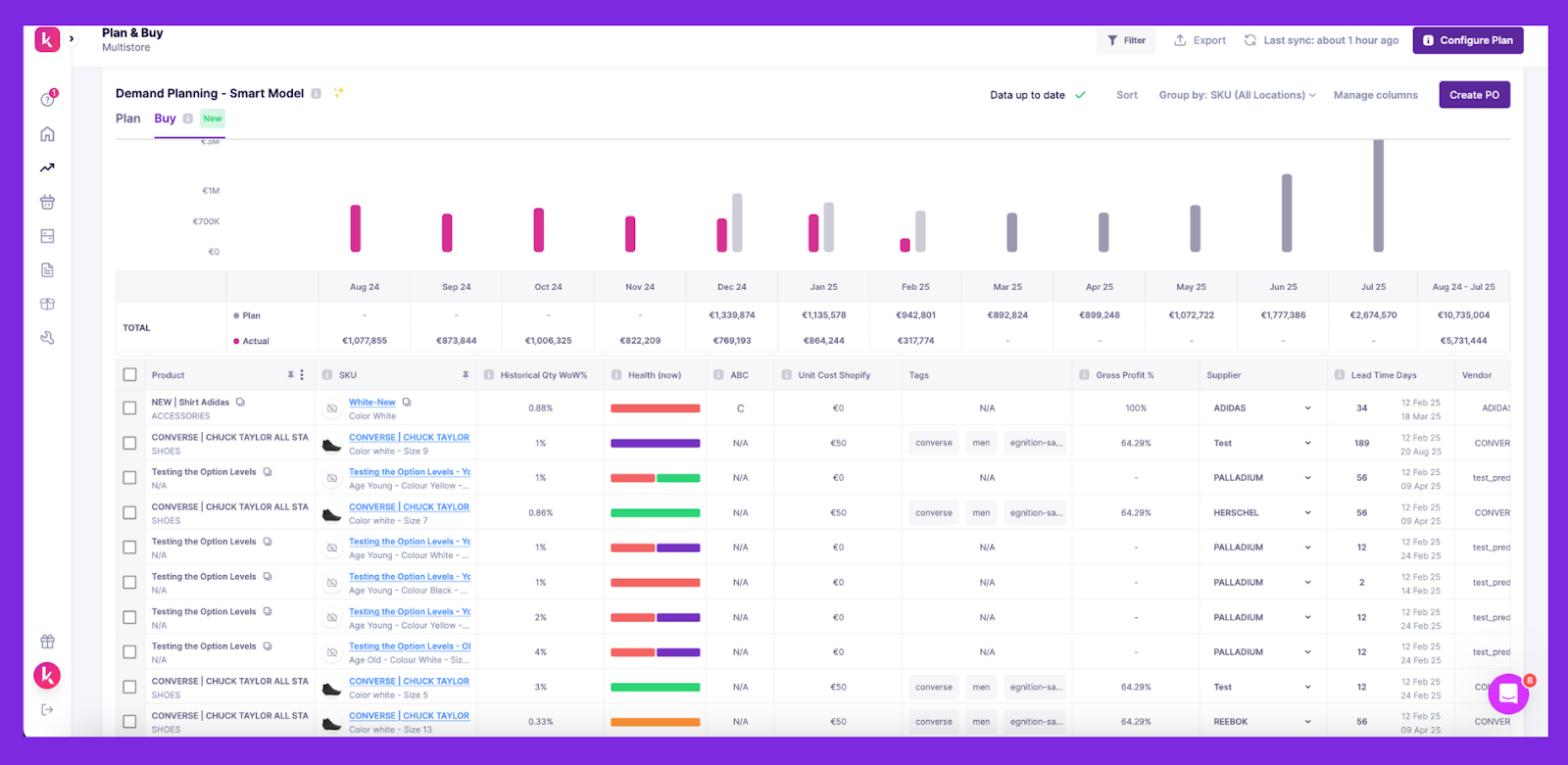
With its Plan & Buy interface, you get insights on what to buy, when to buy, and in what quantities based on the AI-generated demand plan. Get recommendations to create Shopify POS purchase orders (POs) in a click and replenishment alerts for products or SKUs that are at stockout risks.
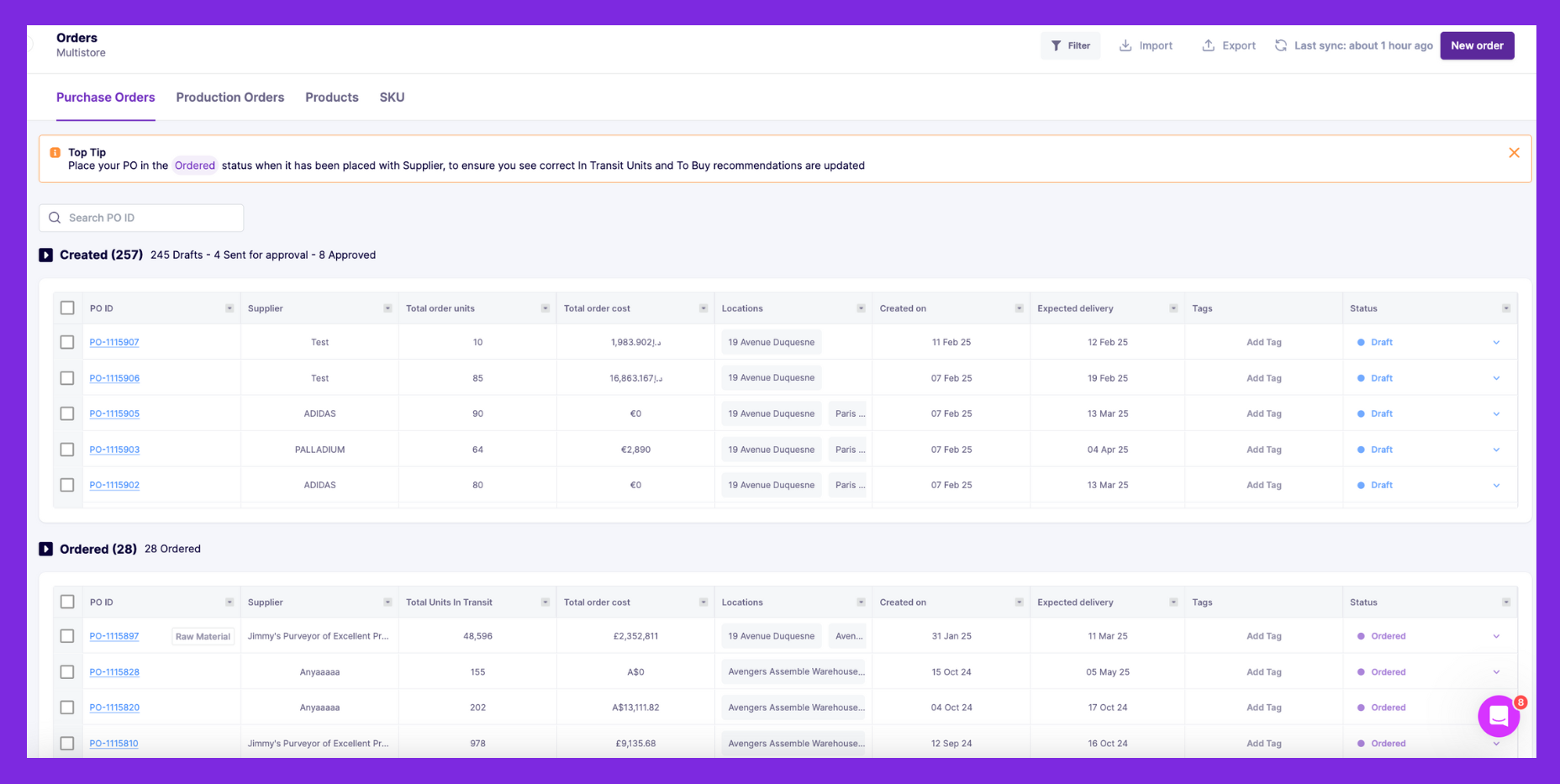
With a combination of Shopify POS and Prediko’s AI-powered inventory management, you have a system that never fails, leading to less chaos and happy customers.
Common Challenges and Solutions in Shopify POS Inventory Management
Using Shopify POS inventory management comes with a few challenges. We’ve picked out the most common challenges and helped you with their solutions
1. Dealing with sync errors between online and POS
Your inventory says you have five units in stock. Your Shopify store says the same. But a customer places an order, and suddenly, the numbers don’t add up. Did the system fail to update? Was there a sale in-store that didn’t sync? Now you're stuck investigating the issue instead of focusing on sales.
Sync errors happen when inventory data isn’t updated in real-time. Delays between Shopify POS and your online store can lead to overselling, stock discrepancies, and operational headaches.
Solution
Shopify POS is built for sales and not for inventory management. Integrate Shopify POS with a specialized inventory management app to update stock in real-time across all locations including warehouses and stores. Every sale, return, and restock reflects instantly, keeping inventory counts accurate.
Automated replenishment alerts help catch stockouts and overstocks before they become a problem. That means no more overselling, no more frustrated customers, and no more spending hours to fix stock mismatches.
2. Managing stockouts or overselling
Nike faced this exact issue in 2019 when demand for their limited-edition sneakers outpaced their inventory tracking. Customers placed online orders, only to find out later that the shoes had already sold out in physical stores. This led to overselling, order cancellations, and frustrated shoppers.
Solution
To maintain the right inventory levels, accurate forecasting is super important. Start by analyzing demand trends and setting clear reorder points along with safety stock levels.
Shopify POS inventory management, when integrated with a reliable inventory system, helps prevent these issues. With Prediko, you get purchase recommendations and the ability to establish safety stock as well. Such tactics give you multiple layers of protection to easily avoid stockouts or overselling.
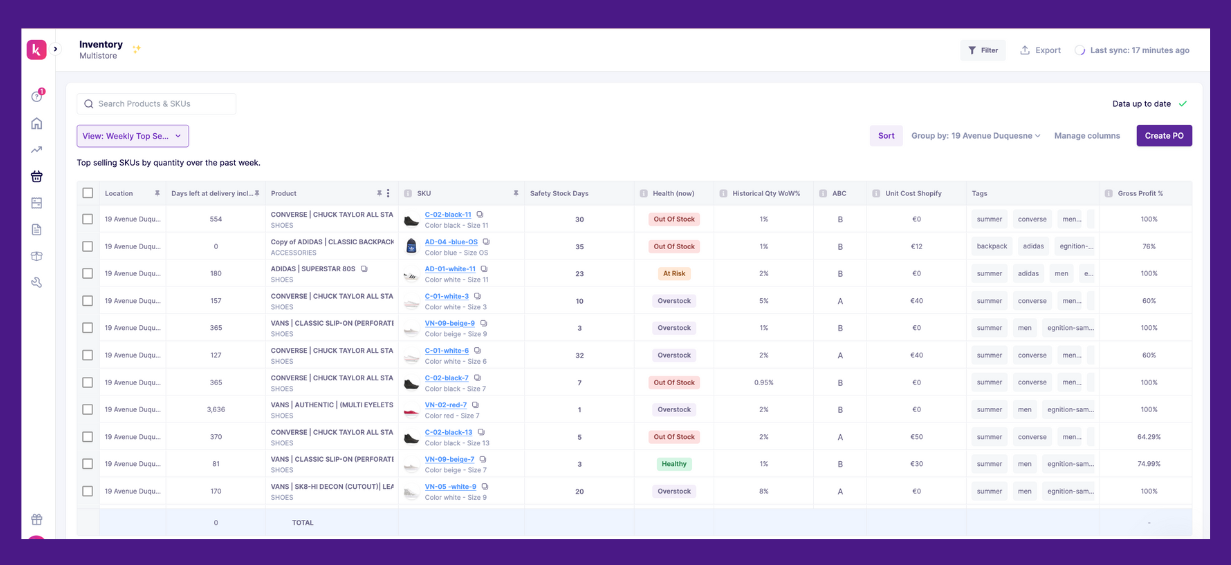
3. Limited visibility across multiple locations
67% of consumers consider buying products across stores, online, and mobile as an important service. Running multiple stores without real-time inventory visibility across sales channels (Shopify, Amazon, POS) creates uncertainty and increases the risk of stock discrepancies.
One location might be overstocked while another is running out of bestsellers. Staff spends time calling other stores to check stock, and customers leave empty-handed because no one knows where the product actually is.
Solution
An inventory management app that pulls real-time data from all your sales channels including Shopify POS will help you with instant updates and a unified view of your stock across various locations.
Staff can instantly check availability across stores, transfer stock where it’s needed, and avoid losing sales due to missing products. This means your customers will always get what they’re looking for.
4. Limited features of the basic POS plan
The basic POS plan works until it doesn’t. It lets you process sales, but when it comes to advanced inventory tracking, multi-location management, or detailed reporting, it falls short.
Suddenly, managing stock becomes a time-consuming process filled with manual updates, endless spreadsheets, and constant double-checking.
This limitation affects growing businesses the most. As sales increase, so do inventory challenges. Without features like automated stock updates, purchase order management, or Shopify POS inventory scanners, tracking products across multiple locations becomes a headache.
Solution
Instead of upgrading immediately, start by identifying the most critical gaps in your current POS system. If basic inventory tracking is enough for now, consider add-ons like inventory apps that integrate directly with Shopify POS.
Many third-party solutions offer purchase order management, barcode scanning, and advanced reporting without requiring a full system upgrade. But remember, it’s not just about features, train your team to maximize the tools available. Even the most powerful system won’t help if employees aren’t using it correctly.
Use Prediko for Your Shopify POS Inventory Management
Keeping inventory under control means fewer stockouts, higher sales, and happier customers.
With the right Shopify POS setup, integrated inventory management, and a trained team, managing stock becomes much easier.
Prediko takes the hassle out of Shopify POS inventory management. It tracks stock in real-time, predicts when to reorder, and helps manage suppliers—all in one place. No delayed updates, no surprises, just the right products in the right place when you need them.
Try it for yourself. Sign up for a free 14-day trial of Prediko and make inventory one less thing to worry about.
FAQs
Does Shopify POS have inventory management?
Shopify POS includes basic inventory management, but it lacks control over stock levels, allowing sales even when inventory is at zero or negative. This can lead to discrepancies between online and in-store stock.
Does Shopify POS track inventory?
Shopify POS tracks inventory, but updates aren’t automatic. Staff must manually refresh the system, which can cause delays and errors, especially during high-traffic periods.

.webp)






